Overview
This Project Portfolio summarises my overall contributions to BookInventory. It is a multi-platform desktop application catered primarily for store owners to manage their book supplies - adding, deleting, requesting of books, etc.. Users interact with BookInventory using Command Line Interface (CLI), and has a Graphic User Interface (GUI) created with JavaFX. This application was developed by a team of four students over a semester with the original source code adapted from the Address Book (Level 4) project by SE-EDU.
Summary of contributions
This section records my contributions for BookInventory.
-
Major enhancement: added the ability to conveniently stock, sell and delete books from the inventory
-
What it does: to execute
stock/sell/deletecommands, one can select a book’s unique ISBN using a shortcut that can scan through all available ISBN - Tab . -
Justification: As sales are performed daily, commands should be executed conveniently.
-
Highlights: This enhancement not only affects existing commands, but also future commands.
-
-
Minor enhancement: added the ability to display a list of books less than or equal to a given quantity using the
checkcommand. -
Code contributed: [Functional/Test code]
-
Other contributions:
-
Project management:
-
Managed releases
v1.1-v1.4(5 releases) on GitHub.
-
-
Additional enhancement to existing features:
-
Added a new cost field to the
addcommand. -
Enhanced
deletecommand to allow delete by Isbn.
-
-
Documentation:
-
Updated the initial User Guide to be a representation of BookInventory.
-
-
Community:
-
Contributions to the User Guide
This part shows the sections that I contributed to the User Guide. My ability to write documentation targeting end-users are showcased here.
Check Inventory: check
Finds books with quantity less than or equal to the given input value. List of books displayed in ascending order based on quantity left
Format: check QUANTITY
Example:
-
check 4
Displays list of all books with quantity less than or equal to 4.
Decrease Quantity of Book (Number of Books Sold) : sell
Decrease the quantity of an existing book in the inventory list.
Format: sell INDEX q/QUANTITY OR sell i/ISBN13 q/QUANTITY
Examples:
-
list
sell 1 q/5
Decrease the quantity available of the 1st book by 5. -
sell i/978-2-12-345680-3 q/4
Decrease the quantity available for the book with the corresponding ISBN13 by 4.
Cycling through existing Isbn: Tab
You can auto-fill the Isbn field with existing ones in the Inventory to save the hassle of having to type the entire Isbn of a book.
Format: Tab
Examples:
-
sell i/
Tab (completes theIsbnfield forsell i/with the Isbn of the first book in the inventory)
E.g.sell i/9782123456803 -
sell i/978
Tab (completes theIsbnfield forsell i/978with the first Isbn of a book that contains978in the inventory)
E.g.sell i/9782123456803 -
sell i/777
Tab (does not complete theIsbnfield as inventory does not contains books with Isbn starting with777)
E.g.sell i/777
Contributions to the Developer Guide
This part shows the sections that I contributed to the Developer Guide. My ability to write technical documentation and the technical depth of my contributions are showcased here.
Check feature
One of the important features for BookInventory is for users, especially store owners, to be able to check the remaining stocks of the books in the inventory.
To do so, we have added a check command to the existing list of commands.
Current Implementation
The implementation of this command utilises both Model and Logic component to fulfil its function.
The following sequence diagram shows how the check command operation is implemented:
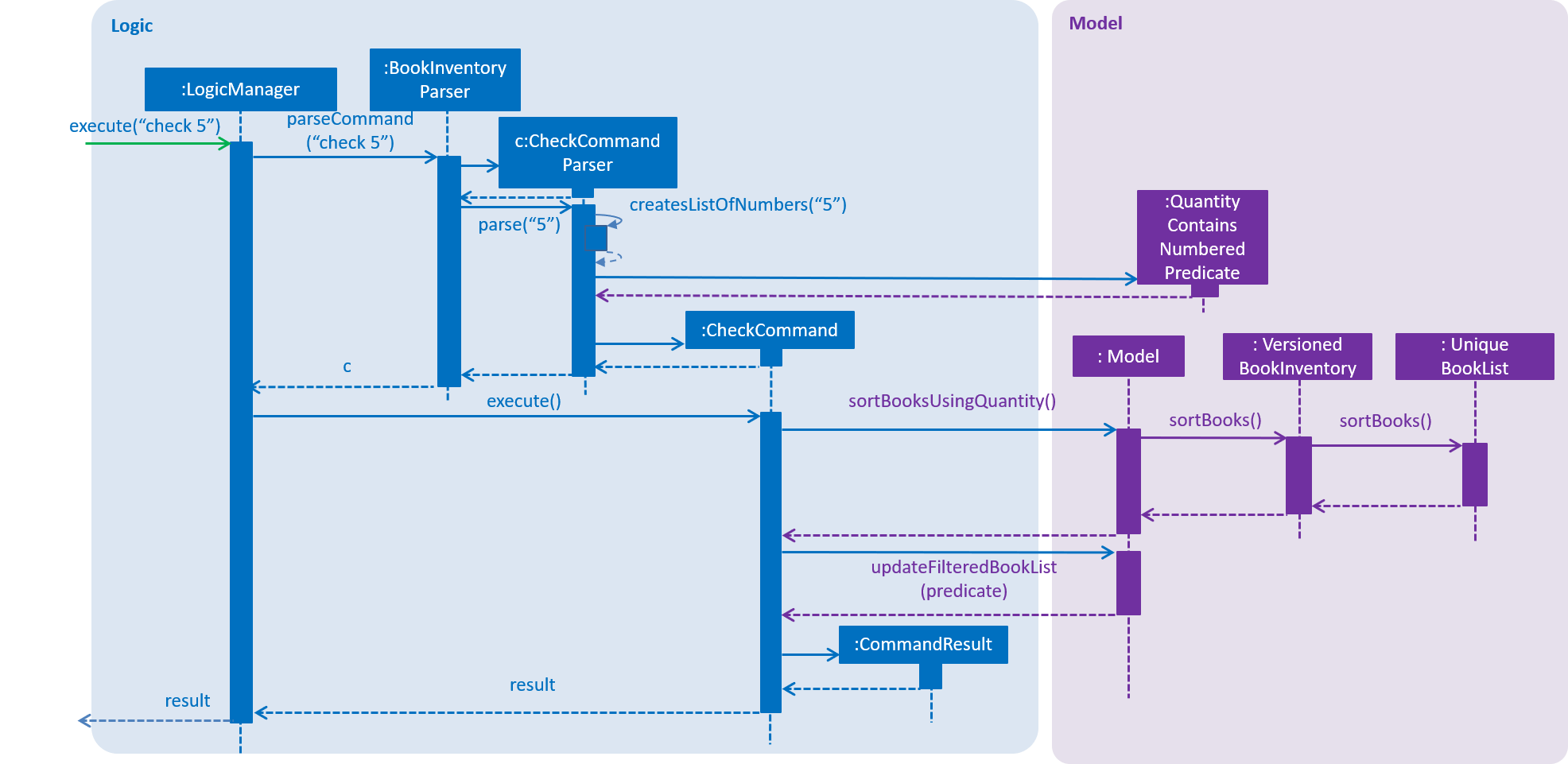
Design Considerations
Aspect: How check executes
-
Alternative 1 (current choice): Sorts the entire BookInventory.
-
Pros: Easy to implement.
-
Cons: Unable to retrieve the original order of the BookInventory.
-
-
Alternative 2: Only the displayed list is sorted.
-
Pros: Original order of the BookInventory is kept.
-
Cons: Changes in the original code to display the list is required.
-
Sell feature
Since selling of books is the bread and butter of the store owners, we have added a sell command to the existing list of commands.
Current Implementation
The sell command utilises both the Model and Logic component to fulfil its function.
The following sequence diagrams show how the sell operation is implemented:
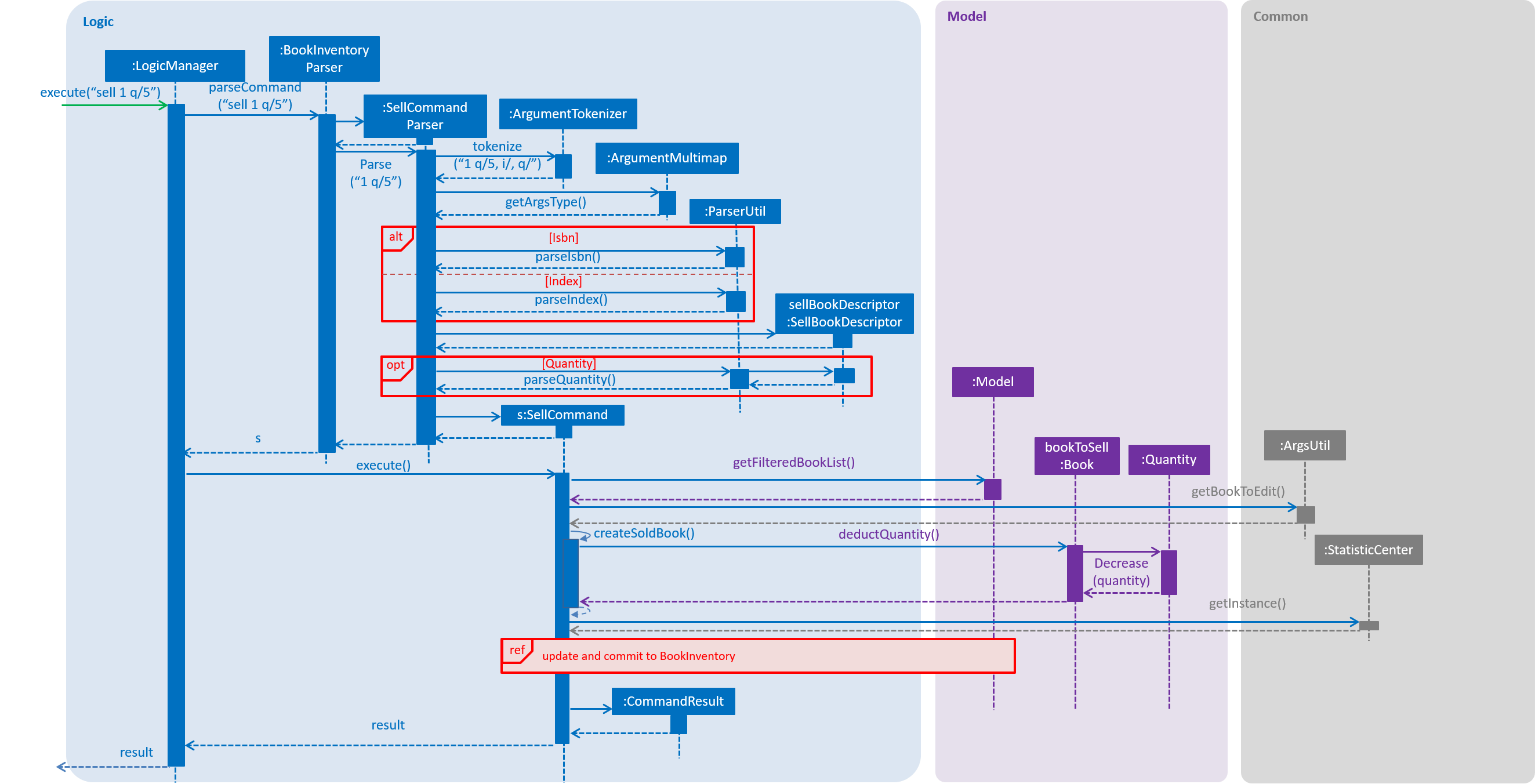
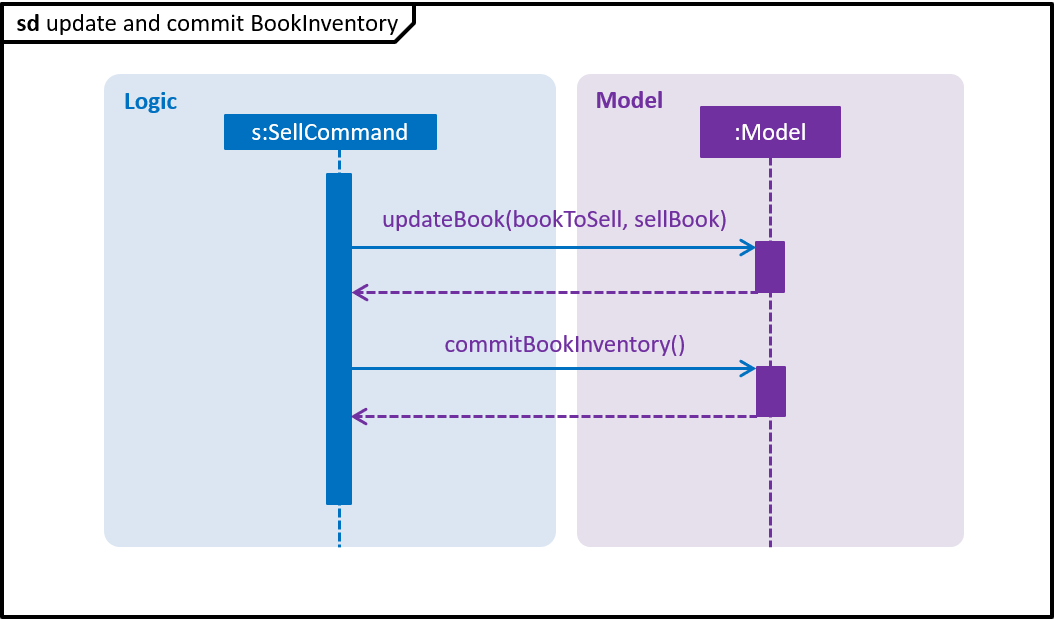
Design Considerations
Aspect: How sell command is implemented
-
Alternative 1 (current choice): Determines if user input
IsbnorIndexinSellCommandParser.-
Pros: Increases the cohesion of the
SellCommand. -
Cons: Construction of commands that accepts
IsbnorIndexdiffers from the other commands. Thus, we must ensure that the implementation of each individual command are correct.
-
-
Alternative 2: Determines if user input
IsbnorIndexinSellCommand.-
Pros: Does not require changes to the code for construction of
SellCommand. -
Cons: Decreases the cohesion of
SellCommand.
-
Tab feature
For users' convenience, we have implemented this feature to easily cycle through existing ISBN in the inventory without the need to manually type them out.
Current Implementation
The tab mechanism utilises Ui, Model and Logic components. It stores the list of Isbn in a Queue Data Structure.
Given below is an example usage scenario and how the tab mechanism works
Step 1: The user enters sell i/978 in the CommandBox to sell a book with the Isbn starting with '978'.
Step 2: The user now feels that keying the whole 13 digit of the Isbn is a hassle, and decides to complete the Isbn using pressing tab. The tab feature will take in sell i/978 in the CommandBox and retrieve 978 from the Isbn field.
The following sequence diagram shows how the tab operation works:
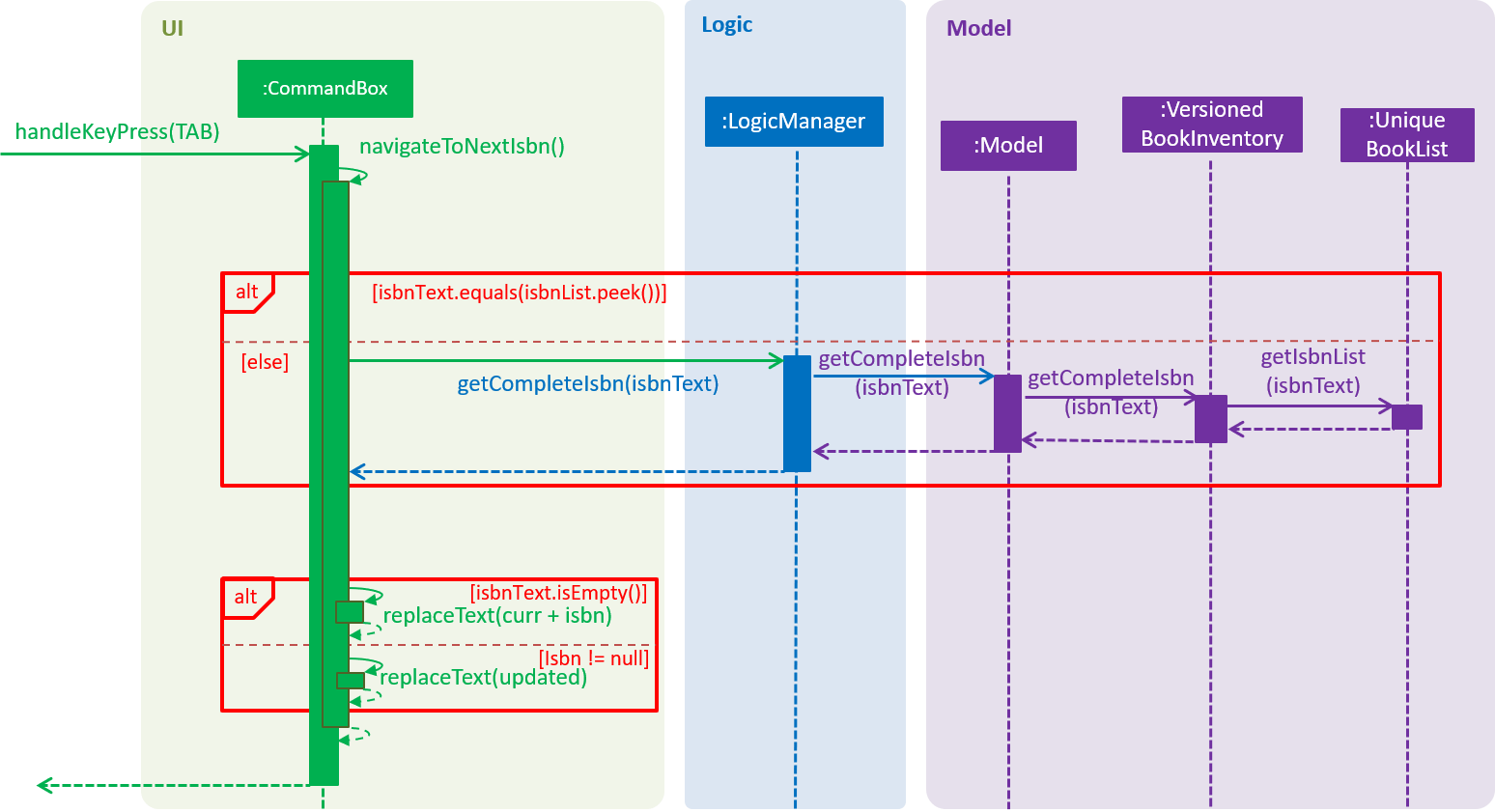
After the function navigateToNextIsbn() is completed, commandTextField.requestFocus() and commandTextField.positionCaret(commandTextField.getLength()) are called to bring the caret to the end of the line for users to continue typing the command.
Step 3: The user presses tab again as the Isbn is not correct. The tab feature will then check if the Isbn matches the first Isbn in the Queue. If it matches, the first Isbn in the Queue will be removed and added to the end of the Queue. The next Isbn in the Queue will be displayed.
Design Considerations
Aspect: How tab executes
-
Alternative 1 (current choice): Accessing data in
BookInventoryusingLogic.-
Pros: Does not change current imports of
CommandBoxfor it to function. -
Cons: Increases coupling as it violates the Law of Demeter.
-
-
Alternative 2: Accessing data in
BookInventorydirectly inCommandBox.-
Pros: Easy to access.
-
Cons: Increases coupling as
CommandBoxnow imports bothLogicandModel.
-